Overview
Over 50 million* websites uses Google Fonts and in January 2022 a court in Germany ruled that the use of Google Fonts violated the
European GDPR (General Data Protection Regulation). Therefore, this
feature will allow you to load Google fonts from your server so in this
documentation we will see how to enable and use this feature.
Working
By enabling this feature, SitePad download the Google fonts from the Google API's server and start serving them from the local server instead of the Google API's server when user visit the page.
How to enable?
To enable the local Google fonts feature, you have to follow the below points.
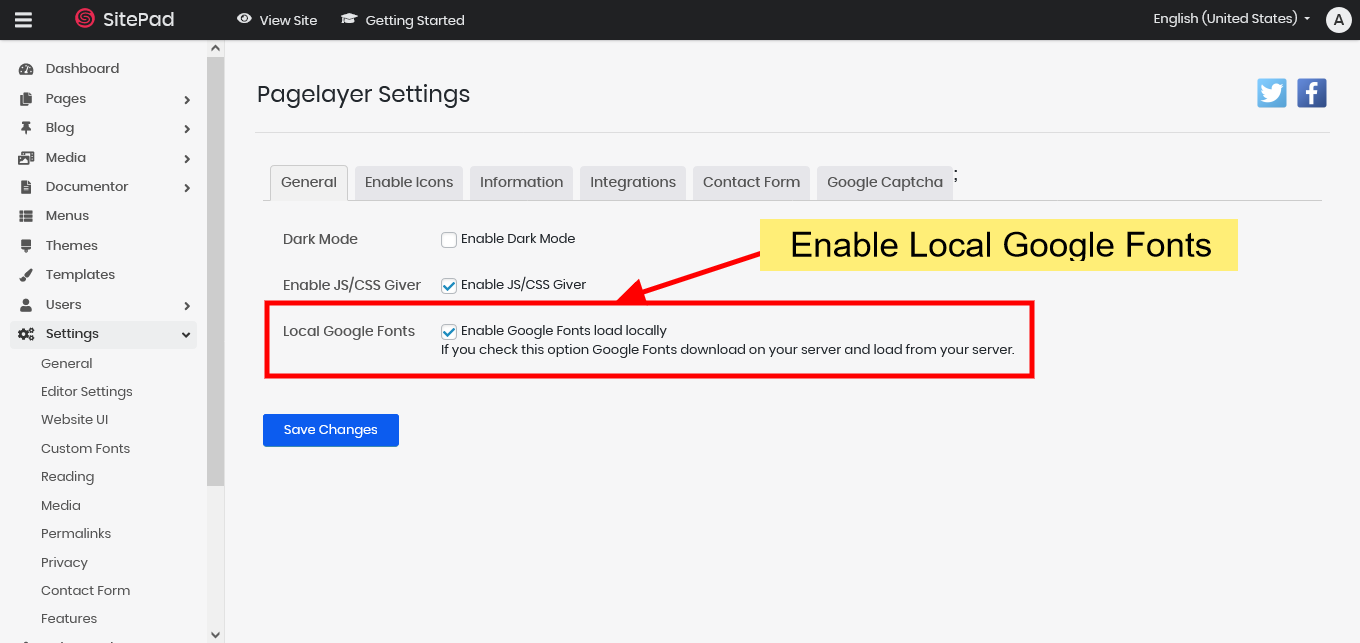
Frequently Asked Questions
No, to download google fonts you need to refresh or visit page/post once.
When we embed a YouTube video or Google Maps, Google automatically loads Google Fonts, so there is no way to prevent that.
How to check if my site is loading Google Fonts?
Using developer tools we can easily check if Google fonts are loaded without using any third party tools.
- Open the developer tools (Cmd + Opt + I on Mac or F12, or Ctrl + Shift + I on Windows)
- Go to the Network tab and select the Fonts type
- Reload your page to check all fonts loaded on your site.
- Check the Domains column if it contains 3rd party domains or not (Google fonts loads from fonts.gstatic.com)
- If you host google fonts locally using this feature, the fonts are not loaded from Google's servers.
